Are you the type of person who always do-the-right thing? Monitor corresponds to 42-43% usage in power consumption everyday. If you have plenty of computers in your house, this tip will save you a lot of electricity bills from your pocket.
Laptops and bulky CRT monitors are one of the useful application of this tip. When you buy laptops, there are only few manufacturers that adds turn off monitor key from your keyboard, you can only lessen the brightness level but you can’t totally turn it off instantly..
Windows 7 Folders and Desktop - Adding them to all folders is really useful
Right Click any Folder name that you want, and click “Turn off Monitor” using the LEFT SIDE BUTTON of your Mouse. wow!!!
For Windows Vista – adding the option to Orb Ball (Start Menu) is available
Right Click the Orb Ball, and click “Turn off Monitor” using the Left side Button of your Mouse.
Quick and Easy!
How to add the “Turn Off Monitor” option using Windows 7 and Vista
Download the software Winbubble, extract the zip file and install the tool. Once the tool is already been installed, launch the tool until it finishes setting up some bitmap conversions from Windows 7 Wallpapers.
Once, it has been open, go to the Tools Tab and click the Folder/Start Menu option and use the settings below.
Name: Any name that you want
Command: "C:\Program Files\WinBubble\WinBubble 2\Tools\htool.exe" /m
Tip: you can try if the tool works by pressing Win+R and by copying the path above and press enter.. If the Monitor turns Off, great!!!
Available only in Windows 7
Icon: just use the browse […] button to select any icon that is available from windows
Desktop Icon
c:\windows\system32\shell32.dll,34
c:\windows\system32\shell32.dll,39
c:\windows\system32\shell32.dll,24
Afterwards, Click the Add Button. That’s it!
Try also adding the option to your desktop…
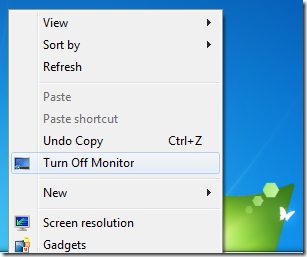
Cool right? Enjoy!!!
![image_thumb_3[1]](https://blogger.googleusercontent.com/img/b/R29vZ2xl/AVvXsEj-2g23_IaZNjSkQQc8a6-m9u1DkDID1Pky-PU4wwYRxr8krTLWM-qwcNHuU99oCLbwbzHV22e4TxojN4fuqGEy4fsqO0Nnbg2ebW_ZiApaodSrD7QQWIHsyV6_7QmJrv7JG5BgA20tMmA/?imgmax=800)
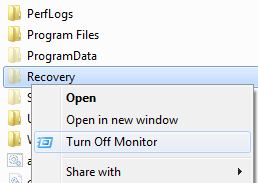

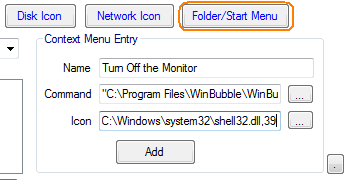
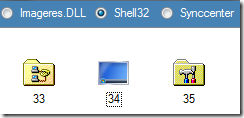





0 komentar:
Posting Komentar