Hide files in image - this blog we have built a few years ago and already very many blog visitors
Max Gadget who are satisfied with the information we convey and we say thanks for that, we will then improve the quality of information we convey to you, well according to what you are looking for we will now discuss first about Hide files in image this information we framework from various trusted sources, please see:
Articles :
Hide files in image
full Link :
Hide files in image
Article Computer Zone,
You can also see our article on:
Hide files in image
Did you know that you can hiding your files in image? Here I will show you how. But before we can proceed, prepare our tools first.
Tools :WinRAR
Command Prompt
Hidden files (Eg: abc.txt)
A JPG image file (Eg: 123.jpg)
Ok, now we move on how to do this trick. here is 123.jpg is image
1. Put your hidden file and your image file in the same folder. Here I have abc.txt and 123.jpg. Both I put in a folder I named it tmp in drive C.
2. Put all these files into a RAR archive. I named this archive as abc.rar.
3. Open Command Prompt and go to the folder where you place the files. Type the following command,
cd c:\tmp
copy /b image_name.jpg + file_name.rar new_image_name.jpg
4. Now you will have 4 files in the folder. 123.jpg, abc.txt, abc.rar and 12.jpg
5. If you open 12.jpg file, you will see the same image like 123.jpg.
6. If you open 12.jpg file with WinRAR, here is what you will get.
7. Below is my 12.jpg image file. Try open the file with WinRAR and read what I wrote in the abc.txt file.
THX...
so much information Hide files in image
hopefully the information Hide files in image that we convey can make you satisfied because it can be useful to determine the gadget according to your needs.
you just read the article titled Hide files in image if you feel this information is useful and want to bookmark or share please use the link https://maxyaquos.blogspot.com/2011/06/hide-files-in-image.html do not forget to go back to this blog to get more information about gadgets.
Tag :
Computer Zone,
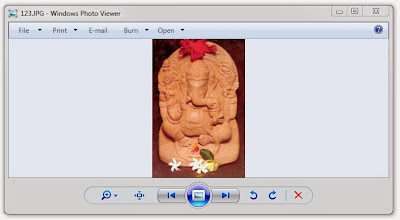

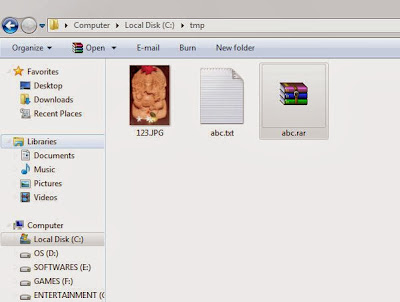
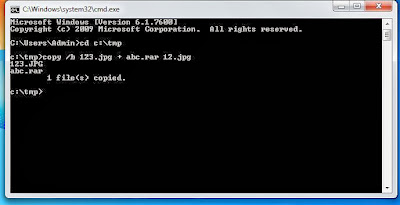

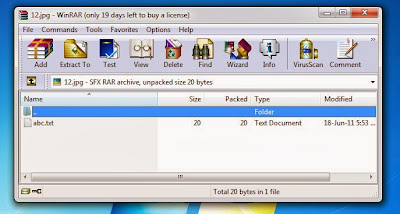





0 komentar:
Posting Komentar