This tip will save you a lot of time removing some annoyances to your computer problems
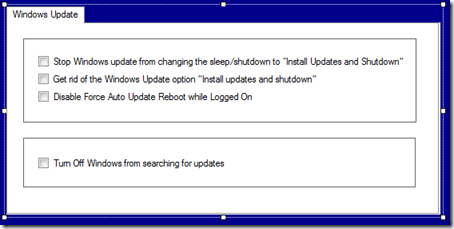
One day, your computer automatically updates your windows installation, taking some few control out of it is good in our daily maintenance of our computer e.g. http://maxyaquos.blogspot.com /2011/05/turning-off-autorun-feature-in-windows.html">Turning off Autorun feature in Windows 7 and http://maxyaquos.blogspot.com /2010/12/windows-update-registry-hacks.html" target="_blank">Windows update registry hacks.
Instead of going to the process again and again for maintenance and using the registry editor, just create a simple software for that.
If you have some experiences editing your windows registry, using http://maxyaquos.blogspot.com /2009/04/regdevelop-not-just-for-programmers-but.html" target="_blank">Regdevelop is quite easy.
Drag the CheckBox control to the form and start configuring the program

Caption
Stop Windows update from changing the sleep/shutdown to “Install Updates and Shutdown"
RegKeyPath1
HKEY_CURRENT_USER\Software\Policies\Microsoft\Windows\WindowsUpdate\AU
Value_Name1
NoAUAsDefaultShutdownOption
ValueData1
1
ValueType1
DWORD
In the UNCHEKED function of CheckBox Control simply changing the option to false will automatically set the ValueData2 to 0

After that, you can proceed with other checkbox options like getting rid of Windows update option

No Auto Reboot While Users are Logged On and Turning Off Windows from searching for Updates
http://maxyaquos.blogspot.com /2010/12/windows-update-registry-hacks.html" target="_blank">Read here for the configuration details
Also, There’s an “Automatic installation of certain updates that neither interrupt Windows services nor restart Windows” feature in windows using AutoInstallMinorUpdates value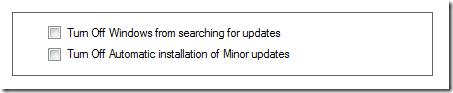
For creativity, Adding a picturebox control creates a border for good User Interface.
Thanks for reading the article!




0 komentar:
Posting Komentar