
If you're having software issues with your iPhone or iPad and you've exhausted all your basic troubleshooting options, restoring it brand new is a good idea. You'd also want to restore your device new if you plan on selling it or passing it down to someone else. Normally you can wipe an iPhone or iPad without a Mac or PC but if you're iPhone isn't responding or your stuck at the Connect to iTunes screen, here's how to use iTunes to restore it!
If you're simply trying to erase all the data on your iPhone or iPad and it's in perfect working order, it's easier to just erase all the content and settings right on the device. So if that's what you're trying to do, follow this guide instead:
Before continuing on, disable Find My iPhone first
In order to restore an iPhone or iPad, you have to disable Find My iPhone first.
- How To Backup And Restore WhatsApp Messages offline On iPhone
- Easy Trick To Delete Photos And Videos From iPhone Or iPad
- How To Transfer Contact from iPhone to PC Using Mobikin Assistant
Trick to restore your iPhone or iPad With iTunes
- Plug in your iPhone or iPad and launch iTunes.
- Click on the iPhone or iPad icon if you aren't there already.
- Click on Restore iPhone... or Restore iPad... in the Summary section.
- Choose whether or not you'd like to back up settings before restoring. If you're backing up to iCloud already, you can choose note to. If you're syncing to iTunes, absolutely choose to back up your settings.
- Click on Restore on the next popup.
- You may see a popup asking to transfer purchases. If everything is backed up to iCloud, you don't have to if you don't want to.
- Wait for iTunes to do its thing. Once it's done, your iPhone or iPad should now be back stock settings.


That's all there is to it. If your iPhone or iPad won't turn on, try holding down the Home button while plugging it into your computer. This should force it into recovery mode which makes iTunes instantly recognize a device that needs to be restored.
Have something to say? don’t hesitate to ask, give your opinion through comment and keep visiting for more tips and tricks.
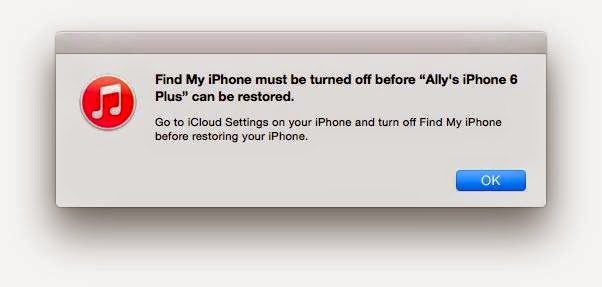




0 komentar:
Posting Komentar