1. Software Update
select the update manager from
Menu >> Administration >> Update Manager
you can also do it with terminal sudo apt-get update && sudo apt-get upgrade
2.
After that, click on the drop down list in the search box and select "Add Google"
To change the search engine of the address bar from DuckDuckGo to Google, you open Firefox , type about:config on the address bar. You will see a warning, just click on the "I'll be careful" button to go to the config page. In this config page, scroll down until you find the line that begins with "keyword.URL":
a conky setup
Install Conky in Ubuntu/Linux Mint open terminal (Press Ctrl+Alt+T) and copy the following commands in the Terminal:
sudo apt-get install conky conky-all
If gadget doesn't adjust in your screen, you can change size in line 40, 41. Enter Following command to open file in text editor and change size:
sudo gedit ~/.conkyrc
5.Install Compiz Config Settings Manager
Compiz is an awesome tool, you can do a lot of cool things with it so I recommend everybody to install Compiz. You can tweak a lot of things with CCSM and of course, it is always fun to show the cubic desktops to your friends :D
To install Compiz, you can search for it in the Software Manager or run the following command:
select the update manager from
Menu >> Administration >> Update Manager
you can also do it with terminal sudo apt-get update && sudo apt-get upgrade
2.
Change the search engines of Firefox
To change the search engine in the search box of Firefox to Google, you just need to open Firefox then go to the following address: http://www.linuxmint.com/searchengine_google.php
After that, click on the drop down list in the search box and select "Add Google"
To change the search engine of the address bar from DuckDuckGo to Google, you open Firefox , type about:config on the address bar. You will see a warning, just click on the "I'll be careful" button to go to the config page. In this config page, scroll down until you find the line that begins with "keyword.URL":
Right click on this line and select the Modify option. The box to edit the search engine will appear, in this box, you just need to replace the DuckDuckGo url with Google:
http://www.google.com/search?q=
Click ok . Now both the address bar and the search box use Google as the default search engine.
3. Install new Themes and Icons
The best place to look for nice themes and icons in my opinion is Gnome-look . And get the themes and icons . Also remember to read the installation instruction of each theme and icon set.3. Install new Themes and Icons
a conky setup
Install Conky in Ubuntu/Linux Mint open terminal (Press Ctrl+Alt+T) and copy the following commands in the Terminal:
sudo apt-get install conky conky-all
If gadget doesn't adjust in your screen, you can change size in line 40, 41. Enter Following command to open file in text editor and change size:
sudo gedit ~/.conkyrc
5.Install Compiz Config Settings Manager
Compiz is an awesome tool, you can do a lot of cool things with it so I recommend everybody to install Compiz. You can tweak a lot of things with CCSM and of course, it is always fun to show the cubic desktops to your friends :D
To install Compiz, you can search for it in the Software Manager or run the following command:
sudo apt-get install compizconfig-settings-manager
6.Install WineI myself at times need to run some Windows applications so Wine is always a must-have tool for me. To install Wine, you can search for it in the Software Manager or use this command:
sudo apt-get install wine


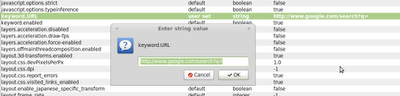




0 komentar:
Posting Komentar