User Account Control (UAC) is a security feature in Windows 7, Vista and newer version of Windows that prevents non-administrator changes to your computer to be executed. It will asks you before making any changes to you computer and because of that, actions that help malicious softwares and spywares to overcome all security features are prevented.
Activating Prompt for Username and Password Permission
When software requires an administrative functions or elevation of privilege, the user is prompted to enter administrative credentials with or without secure desktop.
Secure desktop is also a security to stop viruses from invading your computer by replicating the elevation User interface. This won’t happen if secure desktop is on along with the elevation UI.
Using WinBubbles
If your using the starter or home edition of Windows, you don’t want to mess with your Windows Registry and you need an easy way to activate the security feature. Go to the Security Tab of WinBubble and click to check “Prompt for credentials” and press the Apply Button or Alt-A. That’s it!
Using Windows Registry
HKEY_LOCAL_MACHINE\SOFTWARE\Microsoft\Windows\CurrentVersion\Policies\System
ConsentPromptBehaviorAdmin = 1 (enable prompt for credentials for secure desktop -username and password)
ConsentPromptBehaviorAdmin = 3 (activating prompt for credentials only)
You need to backup or memorize the initial registry value of ConsentPromptBehaviorAdmin so that you can restore the previous settings of UAC like the following default value:
ConsentPromptBehaviorAdmin = 5
Using Gpedit.msc or Group Policy Editor
Computer Configuration\Windows Settings\Security Settings\Local Policies\Security Options
User Account Control: Behavior of the elevation prompt for administrators in Admin Approval Mode
The policy options controls the behavior of the elevation prompt for administrators approval.
The configuration options are:
• Elevate without prompting: Allows privileged accounts to perform an administrative operation without requiring consent and credentials.
• Prompt for credentials on the secure desktop: When an software operation requires administrative options, the user is prompted with username and password and the secure desktop is on.
• Prompt for consent on secure desktop: When the program operation requires administrative privileges, the user is prompted on the secure desktop and select either Allow or Deny (Yes or No).
• Prompt for credentials: When the software operation requires elevation of privilege, the user is prompted to use administrative logins like username and password. Note: Secure desktop is not turned on.
• Prompt for consent: When the software requires administrative privileges, the user is prompted to select either Allow or Deny (Yes or No). Note: Secure desktop is not turned on.
• Prompt for consent for non-Windows binaries: (Default) When program operation for non-Microsoft application requires elevation of rights, the user is prompted to select either Allow or Deny (Yes or No) and secure desktop is on.
Thanks for reading the tip!
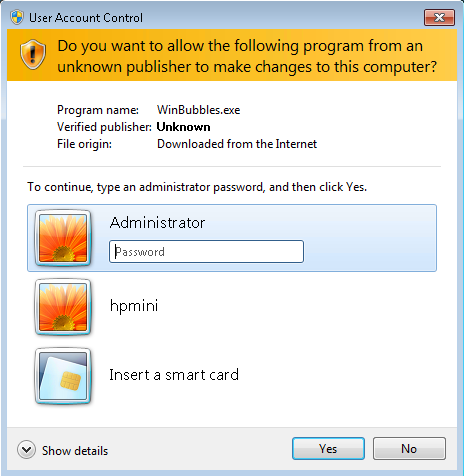





0 komentar:
Posting Komentar