Windows Vista
Windows 7
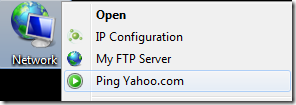
Some of the built-in network tools are really important in our daily geek computing. Most of these utilities are being used every day for troubleshooting, monitoring and checking.
Putting them to your Networking context menu will speed up everything in just two clicks!
Windows Vista
Open the program WinBubbles and go to Tools Menu, Click the Network option and Add these sample Network Right Click Menu Items.
Endless Ping of Yahoo.com – the option will send a ping command for http://maxyaquos.blogspot.com /2009/12/how-to-keep-your-internet-connection-to.html" target="_blank">maintaining your networking connections while on the road. Very Useful for 3G connections…
Name: Endless Ping of Yahoo.com (or any name that you want)
Command: cmd /k ping yahoo.com –t
Cool…. :)
Open my Ftp Server – this item will open your ftp sever using Windows Explorer.
Name: Endless Ping of Yahoo.com (or any name that you want)
Command: c:\windows\explorer ftp://windowsforus.com
IP Configuration - This option will instantly show the IP Configuration using the built-in command line tool in Windows.
Name: IP Configuration (or any name that you want)
Command: "C:\Program Files\WinBubble\WinBubble 2\Tools\AdminTools" -cmd ipconfig /all
Note: We’re using the Admin Tools in the http://maxyaquos.blogspot.com /2010/03/winbubbles-new-free-windows-7.html" target="_blank">new version of WinBubble to launch the command line interpreter as administrator or elevated process.
For Windows 7, you need to set first the permission before adding any context menu items.
How? Open regedit.exe and go to this Network registry path
HKEY_CLASSES_ROOT\CLSID\{F02C1A0D-BE21-4350-88B0-7367FC96EF3C}
Right-Click > Permissions…
Click the Advance Option
Go to the Owner Tab > Click your account name > Check Replace owner on subcontainers and objects > Hit Apply to set the ownership of the Registry Key
After setting the ownership, you can now set the Permission for your User-ID.
After Setting the Ownership and Permission of the Network Registry key, you can now open http://maxyaquos.blogspot.com /2007/11/winbubbles-features-gap.html" target="_blank">WinBubble for Windows 7 to Add the Context Menu Items.
Just use the Windows Vista guide above to easily add any context menu to your Network Icon in Windows 7.
That’s it! Customization Hack for Today!
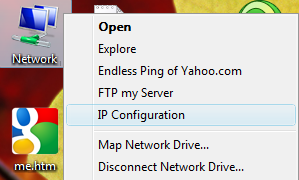
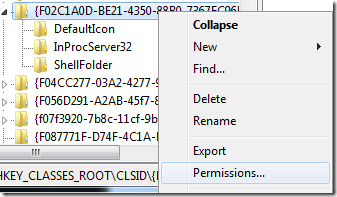
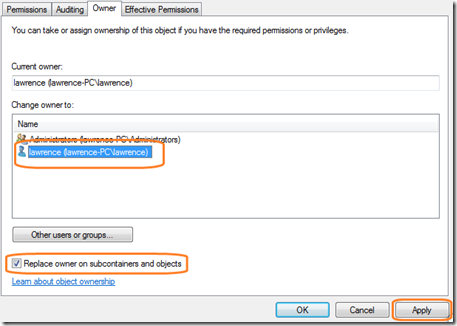





0 komentar:
Posting Komentar